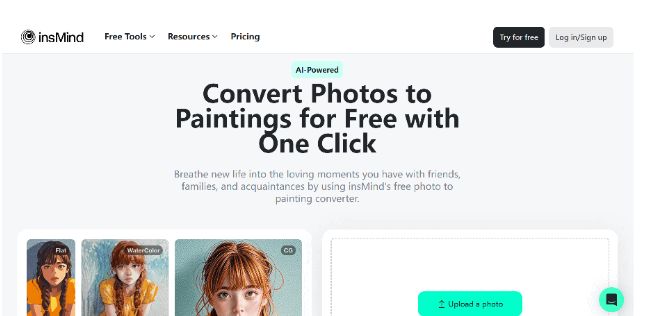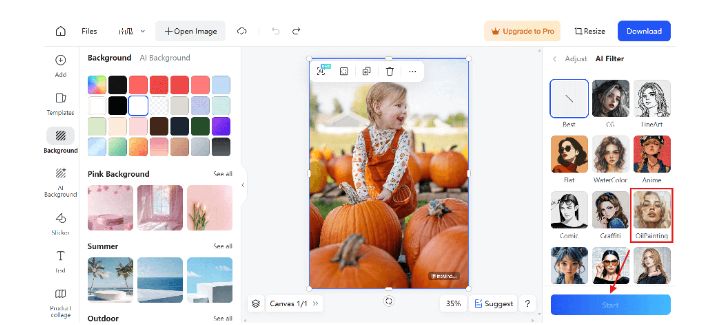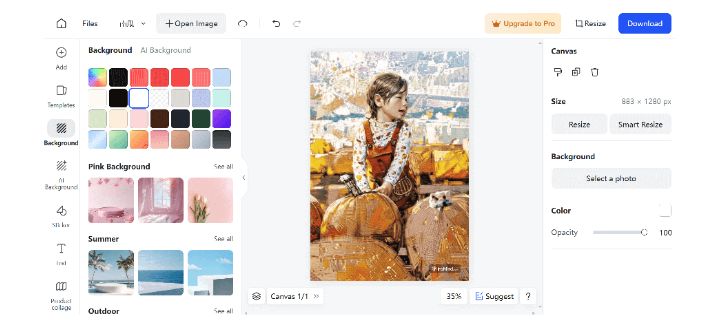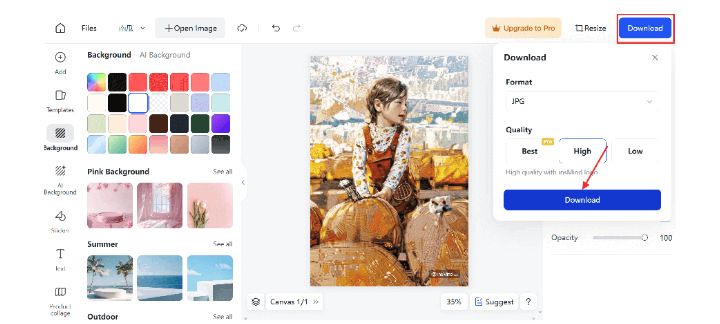Transform Your Photos into Stunning AI Paintings in a easy way
Converting photo to painting can be really challenging, right? It’s tough turning your photos into beautiful paintings without having the hand of an artist or spending a fortune. Whether you would like to decorate your home or find special gifts, it might all feel overwhelming.
But do not worry, as this very article lets you in on the easiest yet most effective means of quickly turning your photos into stunning paintings. By the end, you will know exactly how you can turn your photos into amazing artwork in just a few steps.
So, let us begin.
Part 1. How Does Photoshop Convert Images into Paintings?
Photoshop is a powerful tool for turning photos into paintings, simulating the look of traditional art with ease.
Here’s a simple way to achieve this effect:
Step 1: Open your Photo:
First, open your photo in Photoshop.
Step 2: Duplicate the Layer:
Right-click on the background layer in the Layers panel and select “Duplicate Layer” to retain a copy of the original image.
Step 3: Apply the Artistic Filter:
Go to the top menu and select Filter > Artistic. Now, in this window, select one of the many effects, such as Oil Paint, Watercolor, or even Palette Knife, depending on how you want your painting to look. Adjust brushes along the sliders shown below for stroke and texture settings.
Step 4: Edit the Colors:
For advanced painting effects, edit the colors using Image > Adjustments > Hue/Saturation or Brightness/Contrast.
Step 5: Add Brush Strokes:
Further strokes can be added manually using the brush Tool to give it a more realistic look of a painting by hand.
This method allows you to turn your photos into beautiful paintings with a few simple adjustments. But for most of the people out there, using Photoshop to edit their images might be a really difficult job.
So if you are also one of them, don’t worry as we have a solution for you.
Part 2. How does insMind convert images into paintings?
insMind offers a straightforward way to turn your photos into paintings, making it easy for anyone to create beautiful art.
Here’s a step-by-step guide:
Step 1: First of all, head to insMind’s Convert Photo to Painting tool page.
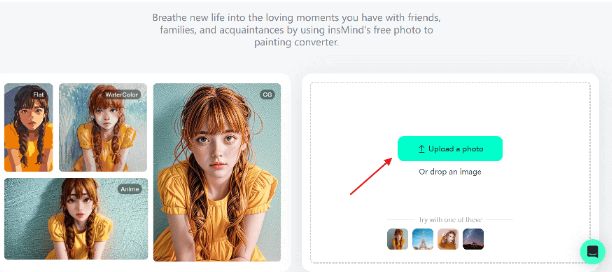
Step 3: Once the photo is successfully uploaded to the platform, go to AI Image > AI Filters and select the painting filter for your image.
Step 4: Now the tool will convert your image into a painting.
Step 5: You can hit the “Download” button and save that image on your computer.
Part 3. Why You Need to Try Photo Painting?
Well, there are lots of reasons why someone needs to convert photos to paintings. Some of the reasons are:
- Ease of Use:
Photo-to-painting conversion has never been easier. Advanced AI technologies make it easy to do through tools such as Photoshop and insMind, hence making everyone able to come up with stunning artwork—not necessarily painting skills.
- Variety at its best:
There are many styles that a client can use to suit his or her taste. Ranging from a more traditional oil painting to a very colorful watercolor or even a modern sketch, there will be one to fit any taste and occasion.
- Instant Results:
Unlike the traditional methods of painting, which may take days or even weeks, AI-driven tools yield results in just a moment. You can transform your favorite photos into fine paintings and enjoy or share them right away.
- Unique Gifts:
Treated photo-to-painting conversions do make very nice, personalized presents. Any dear one’s birthday or anniversary assumes a special dimension with a painting based on their favorite photo.
- Decorative Appeal:
Painted versions of your photos will improve your home’s aesthetic appeal. Through this way, one can add a touch of artistry to the surroundings with much ease.
Considering photo-to-painting options, you can experience all of the above benefits and effortlessly get beautiful, more personalized artwork.
Part 4. FAQs
Do I need any special skills to use insMind’s photo-to-painting converter?
No, you don’t need special skills. The tool is friendly; it does not require experience whatsoever. Drag and drop your photo, select a style, and the tool does the rest.
What image input formats does Photo to Painting support?
InsMind supports all the common image formats, from JPEG and PNG to most of the standard photo formats.
Can I use the painted photo for social media?
Yes, you can use the painted photo for Social Media. You can download it and easily share it on Instagram, Facebook, and Twitter.
Is Photo to Painting free?
It has a free version of the tool for basic use. Some features or high-resolution downloads are paid. Head to their website to figure out which ones are for free.
Conclusion
So that’s how to make a photo look like a painting using different tools like Photoshop and insMind. Featuring a nicely designed UI, this tool will give you various art styles at the tip of your mouse clicks so that you may create great artwork, from enhancing home decoration to finding that special gift, with ease of achieving professional results easily.
Don’t wait—visit Photo to Painting and try it for yourself today.